Audio Visualizer with Unity Audio API & Blend Shapes
This tutorial is going to be split into two parts, The first part (this one) we are going to be covering Blendshapes, what they are, what it's used for and how to use them in Unity and in Part 2 we will cover integrating that with Unity's audio API to get the desired result.So now you got a feel as to what we will be making.
 |
| Audio Visualizer We Will Be Making |
 |
| Shape keys (blend shapes) in blender |
We will be manipulating the MaxValue to make changes to the mesh.
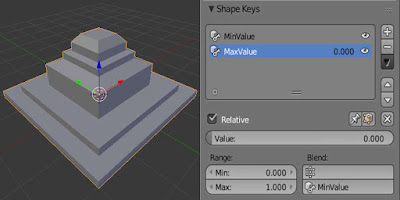
This is how the model looks when it has it's MaxValue set at zero.
You may have guessed now that it is just a basic linear interpolation between these two values.
You can get the blend file I have used from HERE.
The .blend file can be directly imported into unity.
When imported into unity and dragged into the scene you may have noticed something odd about the components that the game object has.
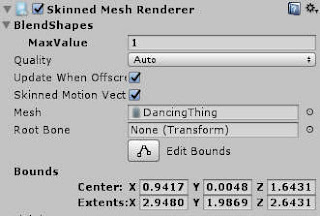 Instead of the usual Mesh Renderer we now have a Skinned Mesh Renderer.
Instead of the usual Mesh Renderer we now have a Skinned Mesh Renderer.We need a Skinned Mesh Renderer when dealing with meshes that can be animated with bones or Blend shapes.
We can also see that the MaxValue blend shape came in the inspector and that it's value is set at 1.
MinValue is not there because that's the basis for which this blend shape was defined with.
Lets look at the Skinned Mesh Renderer API that Unity provides.
skinnedMeshRenderer.SetBlendShapeWeight(0,100.0f)
skinnedMeshRenderer.GetBlendShapeWeight(0);
Now on to Part 2.
For more Unity development tutorials go HERE.
Support Bitshift Programmer by leaving a like on Bitshift Programmer Facebook Page and be updated as soon as there is a new blog post.
If you have any questions that you might have about shaders or unity development in general don't be shy and leave a message on my facebook page or down in the comments.